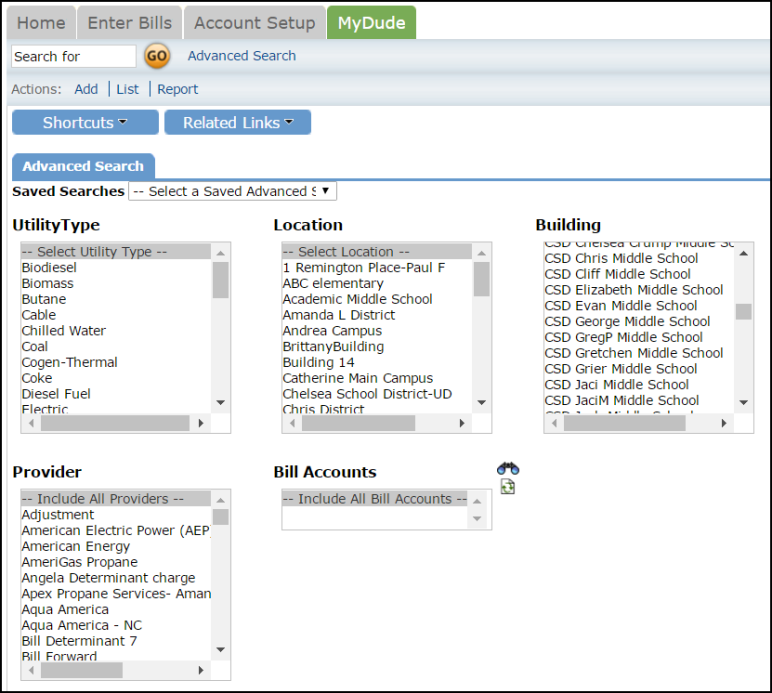Back to UtilityDirect Main Menu
The Advanced Search feature gives you an easy way to search for your Bill Accounts. Searches can be printed to PDF or Excel. They can also be set up as Saved Actions, allowing you to easily run the search again in the future or schedule them to run automatically.
How to Run an Advanced Search
- Click on the Advanced Search link located next to the Search For box in the upper left hand corner of the page.
- You will see the possible filter selections to choose from. (Utility Type, Location, Building, Provider, Bill Accounts, etc.) You can select any combination of items from each of the fields. You can also select multiple items from within some of the fields by holding down the CTRL key on your keyboard. The more items that are selected, the more specific your search will be. *Note: When selecting multiple items from a criteria box, the "Include All" option should not be highlighted.
- Under the criteria boxes, you can identify a date range for the bill entries included in the search from the Start Date and End Date drop down boxes. For example, select "7" - "2015" and "6" - "2016" to include the entire fiscal year from July to June.
- Click the Search button at the bottom of the page. Your results will display on the screen and you will have the ability to print this page to PDF or Excel by using the icons at the bottom left of the list.
- To save an Advanced Search to use as a Saved Action, enter a Saved Report Title at the bottom of the screen and click Save and Search Now.